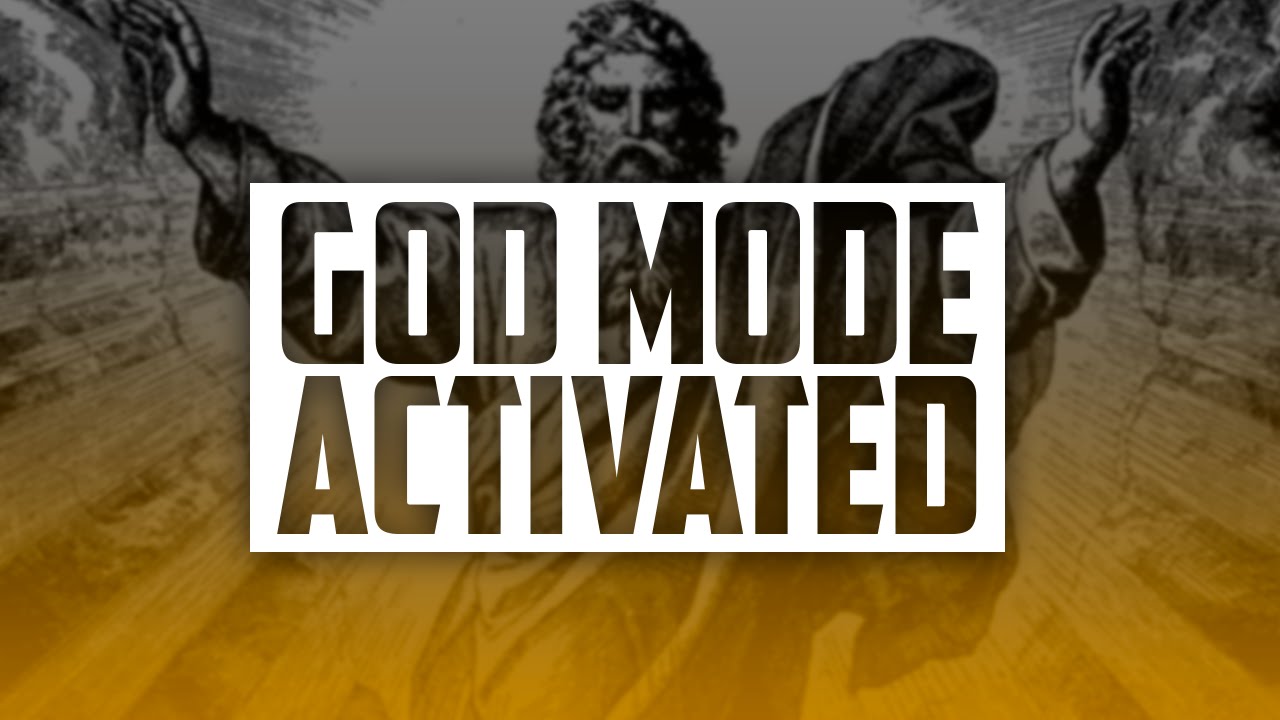
Access God Mode for Windows 7 or Later
Since a while everybody is talking about “God Mode” and everybody is fascinated about this new windows to feature introduced since windows 7. Although it is named very exaggeratedly named but this God Mode is omnipresent. It is actually a hidden windows feature(I accept for the good computer geeks this is not a hidden feature as they will always find their way through registry settings).
This God Mode provides you with a list of 100’s of settings from all around your system. Now you will say what’s new in that I can always access it through the Control Panel but this God Mode provides you with an expanded list of all the features in the control panel and saves you from the traditional way of navigating the control panel as it is very tedious.
So let’s discuss a complete step by step process of creating a God Mode on your desktop(you can make it anywhere, the desktop is just for example).
Steps to Access God Mode for Windows 7 or Later
- Create a folder – Right click the Desktop -> click New -> then click Folder.
- Rename the folder with a sequence – Copy God Mode.{ED7BA470-8E54-465E-825C-99712043E01C}, then right click the folder you created, select Rename( OR press F2 – a shortcut to rename anything), and replace its name with that by pasting over the original name. Press Enter on your keyboard to confirm the change.
- Observe the icon change to the icon of a control panel and if you don’t observe then refresh your screen.

0 Comments